Use this section to manage user licenses.
Step 1: From Setup, enter Installed Packages in the Quick Find box, then select Installed Packages.
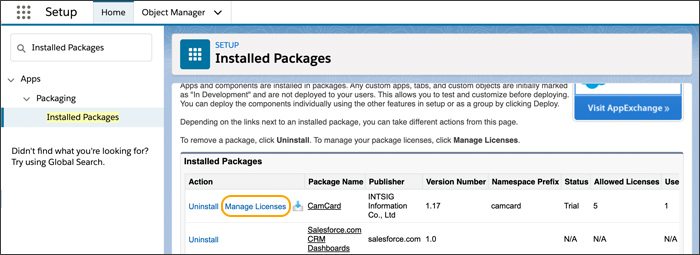
Step 2: In the Installed Packages related list, click Manage License for Camcard®.
Step 3: In the Licensed Users related list, click Add Users.
Step 4: In the Available Users related list, select Action for the user you want to add and click Add.
To remove a license for a single user
Step 1: From Setup, enter Installed Packages in the Quick Find box, then select Installed Packages.
Step 2: In the Installed Packages related list, click Manage License for Camcard®.
Step 3: In the Licensed Users related list, from the Action column, click Remove next to the user whose license you want to remove.
 INTSIG JP
INTSIG JP